Desktop widgets
Since #5000 build PlayClaw can create overlay-like overlay called Desktop widget. Desktop widget works as a portal to your scene (or as a mirror).
Just add it in a scene.
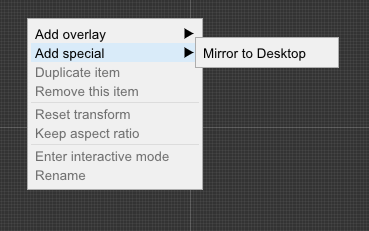
Move at your overlays.
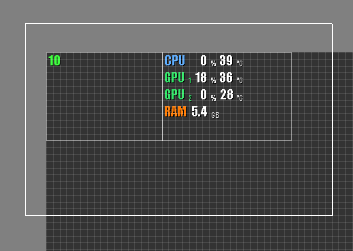
And you will see how created widget will show "captured" overlays over the desktop.
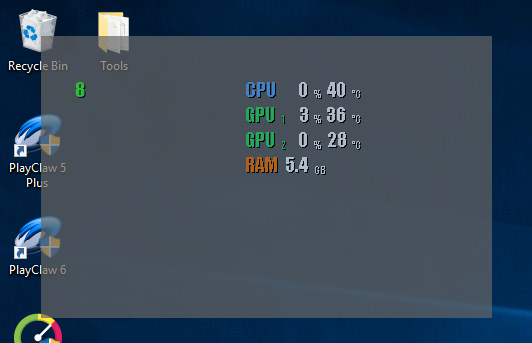
Desktop widget can be placed on top of all windows or under all windows. It can work in two transparency modes: Smooth transparency - when you set the background color and transparency of whole widget. Or black color is transparent - when it works in color key mode (key is black color) and it just hides all black pixels.
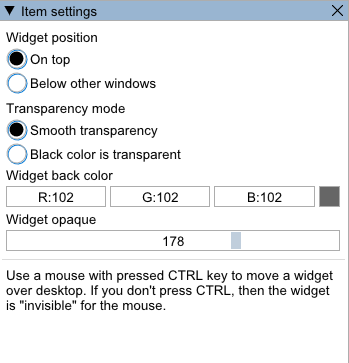
You may notice that in black color mode fonts in overlays are not looking nice. That is because of anti-aliased rendering. Since this version you can switch off this in overlay settings.
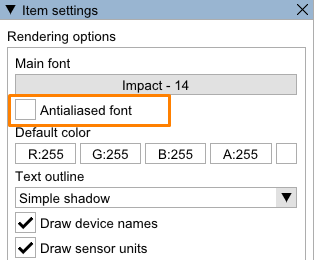
Please note, desktop widget is completely transparent for a mouse, all mouse events go through. To move a widget over the desktop, you need to press CTRL button and drag it with mouse. In black color mode it is hard to drag a widget because there are a lots of transparent zones (transparent for mouse too). Press SHIFT with CTRL to show temporary widget backgroud and move it.